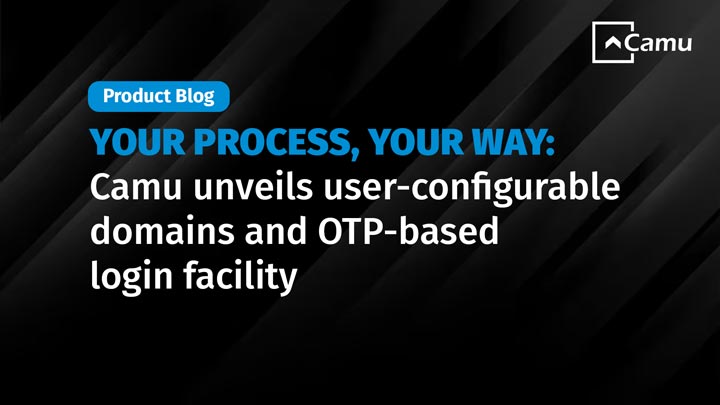
Your Process, Your Way: Camu Unveils User-Configurable Domains and OTP-Based Login Facility
User-Configurable Domains
In a significant stride towards enhancing user empowerment, Camu has introduced a new feature that allows institutions to configure statuses or other such lists within the system, eliminating the need for backend intervention. This innovative feature underscores Camu’s commitment to providing a flexible and adaptable platform that molds itself to the institution’s processes, rather than requiring institutions to adjust their processes to fit the system. With this update, Camu continues to redefine the standards of user-centric design in education management systems.
Here Come the Domains
Previously, student statuses – such as ‘admitted,’ ‘submitted,’ ‘provisionally admitted,’ and ‘need more information’ – were part of the backend configuration. Similarly, reasons for clearance and holds were also created in the backend. While your institution’s processes demanded a different set of statuses, any additions or modifications required a request to the development team. Not anymore.
The new feature, called ‘Domains,’ allows users to configure various such elements within the system, including:
- Student Types: Users can add different types of students, such as ‘regular’, ‘lateral’, and ‘transfer-in’. Additional forms can also be added as required.
- Leave Types: Multiple leave types can be added, which will appear in the dropdown menu while applying for leaves.
- Course Types: Users can specify types, such as ‘full-time’, ‘part-time’, and so on.
- Course Nature: Users can specify nature descriptions such as ‘theory’, ‘practical’, or ‘a combination of both’.
Once created or modified, these options will be available across different modules and will be listed in the dropdown menus wherever suitable.
Choose the Domain to Configure
In total, there are over 150 domains (or option sets) available for alteration by configuration. Firstly, the user must choose what domain to configure.
For example, if you wish to edit the application statuses, you must scroll down to the Domain Name ‘Application Status’ and click the ‘Action’ button on that line. Alternatively, you can just enter the domain name in the search box and click on the lens icon to locate the desired line where you can then click the ‘Action’ button.
You could even modify the ‘Gender’ domain, adding options such as ‘Non-binary’, if your institution wishes to recognize students as such.
Modify the Domain Options
If, for instance, you had chosen ‘Application Status’, then a pop-up such as the one shown above appears, reflecting the status options enabled in the system. You can add the options that want by clicking on the ‘+ADD’ button. For example, you could add ‘Document Verification Pending’ as a status if that is a valid stage in the application processing of your institution.
If a particular status is not needed, the checkbox next to it can be deselected and it will not reflect in the account.
Once all changes are made and saved, they will be reflected in the relevant screens wherever the ‘Application Status’ is displayed or wherever there is a dropdown list to input the ‘Application Status’, such as the one shown below.
The same process can be adopted to modify the list of available options for any selected domain.
This new feature brings configuration from the backend to the user interface, making the application easier to configure and more adaptable to specific needs.
OTP-Based Login Facility
Camu has recently launched a new feature: One-Time Password (OTP)-based login, further streamlining student access without compromising system security.
This feature simplifies the login process for students, especially those who prefer not to use a username and password or the single sign-on facility. The OTP-based login is a user-friendly solution for students to access their accounts after enrollment.
Choose the Way You Want to Login
If a student wishes to log in using OTP, they should click on the new button ‘Continue with OTP’ on the initial login screen.
Specify the Mobile Number
On the ‘Continue with OTP’ screen, the user will have to enter their Email ID or Mobile Number to receive the OTP.
The One-Time Password is then generated and sent to the specified email ID or mobile number.
Enter the One-Time Password
Once the six-digit OTP is received by email or as a message on the mobile, it must be entered into the system.
If the entered OTP matches what the system sent, access is granted to the user account linked to the email ID or mobile number.
In case more than one account is linked to a mobile number, such as when two siblings use the same mobile phone, all accounts associated with that mobile number are displayed, allowing the user to choose which account to log into.
OTP-based login eliminates the need to remember usernames and passwords or to use the single sign-on facility, providing a more straightforward and efficient login process.
The Empowered Camu User
User-configurable domains and OTP-based login features are part of Camu’s ongoing commitment to developing a system that adapts to users’ needs, rather than requiring users to adjust their processes to fit the system. By continually introducing features like this, Camu is redefining the standards of user-centric design in education management systems—a significant improvement in the system’s flexibility and user-friendliness.
Stay tuned for more updates as we continue to enhance our platform to better serve our users.