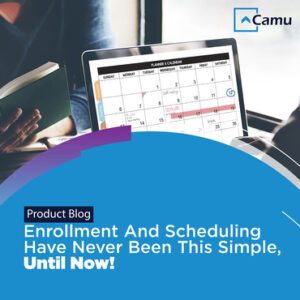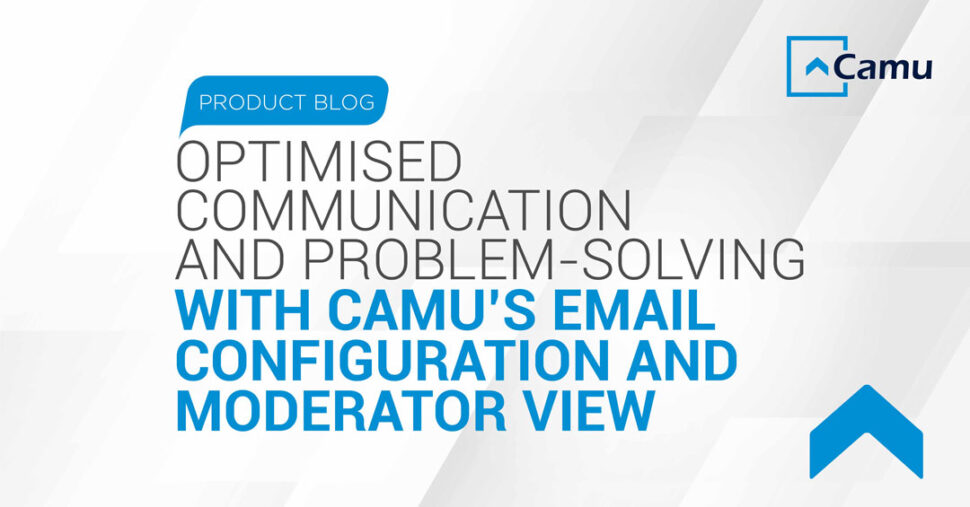
Optimized Communication and Problem-solving with Camu’s Email Configuration and Moderator View
Camu, a leading campus management solution, is always looking to transform the user experience. To ensure every point of contact with the customer is seamless and smooth, not to mention stress-free.
And this means, having a firm and solid grasp of product innovation.
The latest incremental innovation by our team comes in a pair and includes Email ID Configuration and Moderator View.
What are these attributes and how do they work exactly?
Well, read on for insights into our value additions.
1. Email ID Configuration
Camu’s Email ID Configuration feature enhances and improves institutional communication.
It accomplishes this by allowing primary stakeholders such as faculty, students, and parents to receive important information and updates with ease and efficiency.
Previously, all email alerts sent from Camu to the receiver were at risk of going unnoticed, being ignored, or merely getting lost in one’s inbox.
However, with this new and improved feature, receivers have access to emails through the configured email id of the institution’s authorised person.
So, instead of receiving an email from [email protected], one is actually receiving an email from the head of department or registrar’s office, which is much more impactful for the recipient.
To set this up, the respective admin must simply follow the route of communication -> configuration -> customer email id configuration.
The list of email alerts include:
- Enable email notification alerts
- Enable weekly email notification alerts
- Enable daily faculty schedule update notification alerts
- Enable daily absent student list notification alerts
- Enable weekly good and bad performance email notification alerts
- Enable email notification for change of student information
Receiving intimation has never been this simple.

2. Moderator View
Camu’s Moderator View offers an institution a greater sense of direction and governance, by giving them direct access to stakeholder profiles for the purpose of problem solving.
The IT or tech support team can log into a student or faculty member’s MyCamu profile on their behalf and troubleshoot any issues that may arise.
Not only does this result in convenience and time savings, but also operational efficiency.
- Student Moderator View
In the moderator screen, the authorised person must simply type in the student’s name or roll number and select ‘view as a student’.
After this action is taken, the screen will be displayed as ‘you are currently viewing as a student’.
The dedicated dashboard for moderator view will showcase important metrics such as percentage of registered portal users, active students, active parents, the login status of the student’s portal, and a graphical representation of the last 7 days, all of which are important from a solution point of view.

- Staff Moderator View
Similar to student view, the authorised person must simply type in the staff member’s name and select ‘view as staff’ within the moderator screen.
Just a few clicks and the admin will be redirected to the faculty’s profile and he or she can resolve any issues that have arisen.
Customer care and support is embedded into the ethos of this feature.

If you’d like a demonstration of Camu’s most recent feature updates, do write to us! @ [email protected]