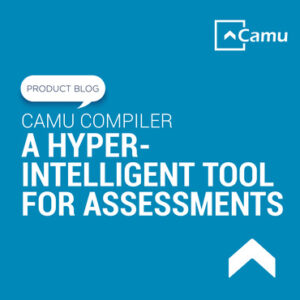CamuTech Updates – Report Templates and Grade Publishing
As an institute of higher education looking to build a seamless digital experience for students, you’ll be happy to hear about our product upgrades.
Team Camu is back with smarter features than ever before.
Read on to know how being a subscriber has its unique privileges.
We’ve worked hard to fine-tune these features.
Report Templates
Every educational institute has its own set of templates and preferred formats of use, be it for academic or administrative purposes.
The question arises – are these the most efficient ones?
Additionally, can these templates be modified or enhanced?
As a solution to the above, and many other common reporting dilemmas, Camu’s newest feature update seeks to simplify template use and generation.
Prior to the upgrade, institutes would have to put in a request to use an existing format or develop a new one.
With this upgrade, however, the user is given complete autonomy and agency over the process.
They have the freedom to utilize the default templates within the system, create new templates, or even stick with previously used formats.
In this way, no intervention from development is required.
To add a template, the designated user must go through a series of steps:
- Select University/Institute
- Select Report Type: Mark Statement, Hall Ticket, Receipt, Consolidated Mark Statement, Student ID Card, Provisional Allocation of Admission, Final Result Report
- Select Format – Type 1, 2, 3…24
- Create Report Name
- Add Attachment: Supported formats -. jasper &. Jrxml
Regardless of the specific type of report that you wish to generate, Camu’s custom in-built templates are the smartest way to get started.
Choose the template that meets your specific needs, and customize it in a way that you’ll find most useful.
The process is not only seamless but also enables time and cost savings for an institute.
Unified SIS and LMS 2.0 – Grade Publishing
For any academic center, be it a school or college, having a natively integrated Student Information System (SIS) and Learning Management System (LMS) is critical.
Camu’s unified SIS and LMS act as a foundation for the hybrid learning campus, enabling universities to meet their scholastic goals… one of which is superior grade management.
That’s where our new product upgrade comes into the picture.
This tried and tested feature makes grade entry, computation, publishing and management a smooth affair.
While the SIS and LMS were previously integrated, it wasn’t capable of capturing assignment information within the exam module.
But not for long!
With this new feat of engineering, assignment information can be fed into the module, and marks will be automatically generated for each student.
The process is easy-breezy:
- Define the Grade Category: Homework, Quiz, Activity, Group Activity, Project Work, Seminar, Group Discussion, Group Project, Assessment
- Define the Grade Using: Letters or Points.
- Choose Grade System.
- Determine the Maximum Mark
You can even determine whether or not an assignment should be counted toward the final grade. If this feature is selected, the assignment won’t be considered, while leaving it unselected means it will be regarded.
What’s more, you can add another evaluative criterion in the form of a Rubric – a scoring tool that explicitly describes the instructor’s performance expectations for a piece of work.
Another benefit is that you can control how the grades are displayed to students.
When using the Grade Category for final grade calculation, each one must add up to 100.
Again, the sequence is as follows:
- Define the Grade Category
- Define the Weightage
- Enable Course Grading Scheme
If you wish to, you can treat ungraded items as “0”.
Furthermore, you can easily enable or disable notifications for each course.
When grading students, the user must navigate the following: Grade ???? Rubric ???? Feedback for students
The system will automatically calculate the grades, which can then be posted within the gradebook.
Users can view the percentage of students who’ve submitted assignments, percentage of students who’ve been graded, average graded score, and due date.
Once all the assignments have been graded, the user can move towards publishing the report, by clicking on “Publish Grades to Transcript”.
The Notifications tab will confirm whether this action was successful or not.
Grades can be accessed in three distinct areas of the SIS – Grade Management, Manage Assessments and Student List (Transcript) – once published from the LMS.
As you can see, Camu product developers and engineers have thought about everything.
Every time we update our system, it’s with the aim of empowering the user. Write to us at [email protected] to see precisely how this can benefit your institution.